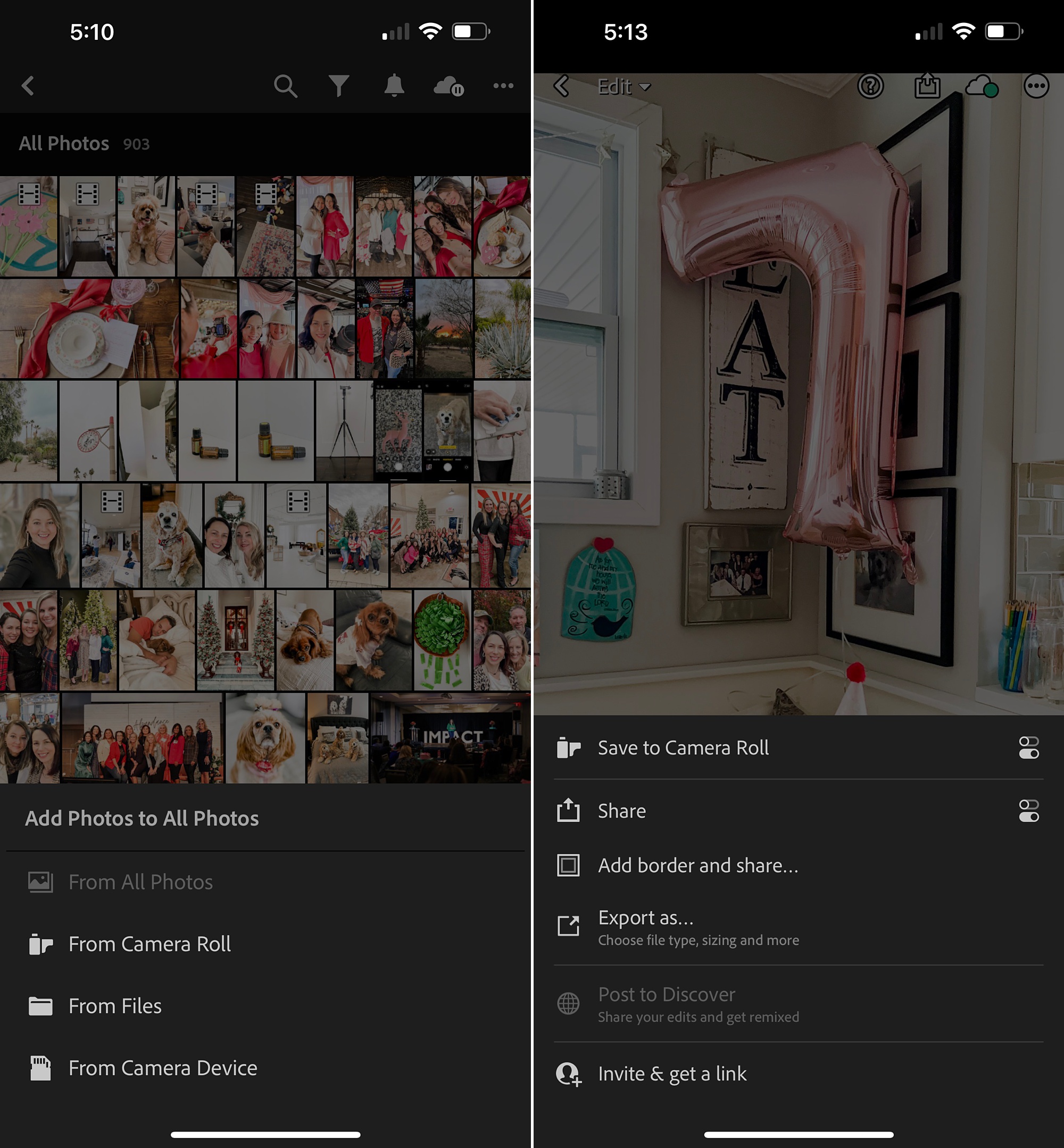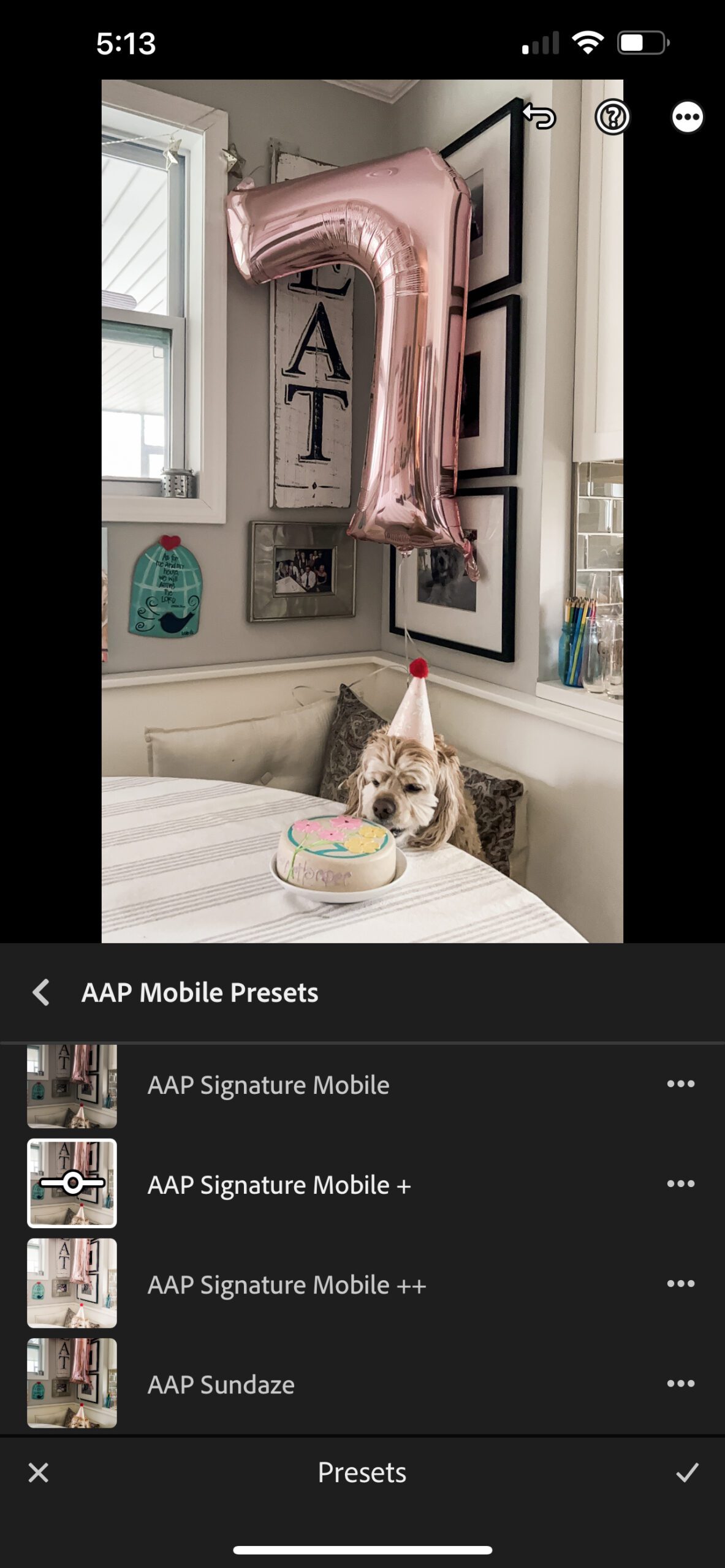Ever take a photo on your phone and realize it won’t look as good as the professional photos on your feed? What if I told you that editing photos on your phone was super easy? Yes, you can make all of your phone photos look amazing with just a few easy hacks! There’s so many great apps out there that help you edit your phone photos. So, how do you know which ones to use? Today I’m spilling the tea on how I edit my phone images with Lightroom Mobile to look like they were taken with my professional camera.

Download Lightroom Mobile.
Lightroom Mobile is a free app, although you do have to sign up for an Adobe account. The app has the exact same features that Lightroom desktop has, which is where I edit all my client’s images.
How to Edit Your Phone Photos
Once you’ve imported your images in to Lightroom Mobile, I would immediately brighten the image by tapping on the “light” option, then pull up the exposure to what you feel makes the image look better. I would then bump up the contrast (I like a good amount of contrast personally). You can pull up shadows and blacks for a more light and airy vibe and if you have blown out highlights, you can pull those down with the whites slider.
Once you’re happy with the exposure and overall feel of your photo, you can adjust the color! Tap on that option and start playing with the temperature to what you feel looks good. I’ll sometimes tap on the white balance options and see if the “Auto” looks good. Sometimes it does and sometimes it doesn’t – don’t worry too much. If I like it will make adjustments. Typically I like things to have some warmth but the trend is to be on the cooler side, so you keep whites white.
Don’t forget to crop…
Now, you can crop your image. Personally, I think the crop of your image can make or break your photo. I begin by straightening the image. I cannot shoot a straight horizon to save my life! Think of what makes the photo look best and keeps good lines. For example, if I took a photo of someone in the kitchen, I’d want to crop the image just past the cabinets instead of seeing the whole room. It looks more editorial and professional to crop in this way.
To speed the editing process up, I use my presets for Lightroom Mobile. These mobile presets allow me to stay consistent with how I edit my professional images, which allows my feed to stay consistent. Honestly, using the preset is probably my top hack for editing phone photos! It saves time and guarantees consistency! Check mine out here!
With a little bit of trial and error to get used to Lightroom Mobile, you’ll be a phone photo editor in no time!
filed under
April 5, 2023
POSTED ON